Phonebook or contacts are one of the important things losing which is like losing touch with the concerned people. Also losing business contacts proves to be a disaster for any businessman and can be considered as a losing a lot of their business. Therefore, for safety we keep a backup of all our contacts. And mostly, for better management people tend to store their contacts collectively on a tabular structure file or CSV which can further be accessed using Microsoft Excel, a tabular structure file. However, CSV or Excel both, aren’t as feasible for using the contacts stored within apart from a machine. And the rise in technology has also made things more mobile. And talking about mobiles, CSV files are not supported as an importable file format which brings about the need of a file that is comparatively versatile like; VCF. Thus, the following article will be highlighting plusses and procedures of knowing how to convert CSV file to VCF file.
CSV Files: CSV Files or Comma/Character Separated Values is a format designed to store textual and numerical data like; contact name, phone number, etc. They are mostly used to store field based data entries that can be shared.
VCF Files: VCF or Visiting Card Format is a standardized method to store and transfer contact data. It can store both numeric and text data. In addition to this it can also store contacts photos and audios. VCF files are not only supported by email clients, but also by desktop/laptops and smartphones, PDAs, etc.
Plus Points of VCF File Over CSV File
- CSV file format is not supported on mobile phones, tabs, etc. On the other hand VCF or vCard files are supported by a large number of email clients and phones.
- CSV File cannot store contact images and audios. Versions of VCF have greater capacity to store information including images and audios.
Procedure to Convert CSV File to VCF File via Outlook
Procedure 1: There is a manual procedure with the help of which you can easily convert CSV File to VCF contacts folder. Although the conversion is done in vCard but of a very old version which isn’t exactly a VCF but vCard, i. e. contacts embedded in HTML.
Procedure 2: You can import the CSV file into a Microsoft Outlook account, if any. And once the contacts are imported, you can export them out and save as VCF file. However, the export can only be accomplished one after the other, i. e. you can only save one contact to VCF at a time which is visibly tedious.
Suggested Alternative:-
For converting CSV file to VCF format there is no need to rely on manual procedure. There are various third party solutions available to carry out this conversion. One such tool is Excel to vCard Converter. With this tool you can easily transfer multiple contacts in batch as vCard. You can also create a single VCF file for each contact.
Article Source: http://www.articleslash.net
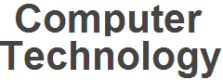 Computer Technology A site about computer technologies
Computer Technology A site about computer technologies



