The MacBook offers the option of physically locking the computer and prevents access to the data by software. The physical locks that are attached to MacBook prevent the computer from stealing if somebody leaves it unattended even for just a brief time period. Software option lets you lock the desktop and stop other from viewing any private company information or any confidential files while you are away from the desk. When they are used together, the hardware and software locking options give an additional security layer for the MacBook.
The Lock Button
The OS X requires the users to click the lock button and entering the username and password for an administrator when they attempt to change the critical settings of the system. During the setup process of MacBook, the users are prompted to provide the same password and user account name. The lock button provides a way for preventing installed of the unauthorized software as well and it can block potential malicious attacks both from people who have physical access to the computer and online.
Screensaver Locking
The screensaver lock provides a convenient way for setting up screensavers and locking the computer from being accessed if someone leaves it unattended. Screensaver can also be set up in the System Preferences within Screensaver and Desktop section. However, for setting a password for screensaver, one must use the option of Security and Privacy. Options exist to ask for the password either immediately or to delay the requirement of password for some pre-determined time length. Screensaver lock locks the computer automatically once the specified time period is over, preventing the need for locking the desktop manually.
Keychain Locking
The keychain locking offers a way for controlling several different options for locking the MacBook. The keychains store the information about the passwords along with the user accounts that the users chose to store in their Mac memory. The application of Keychain Access can be found within the folder of Utility. Within this application, one can lock the screen, set specific keychains for the unlocking purpose. The users need to click the menu of ‘Preferences’ and select the ‘General’ option in drop-down menu. Enable this option for knowing the status of the keychain in menu bar for a quick access.
MacBook Locks
For more protection while the Macbook is being used in the public place, users can also use the physical lock for securing their MacBooks to the tables. This would not prevent any dedicated criminal or thief from stealing the MacBook if it is left unattended for a long time period, but it can surely prevent the unexpected theft by a person who attempts to take away the MacBook from the desk. There is no slot included for attaching a lock in MacBook Pro with the Retina Display. However, one can purchase the cover for locking which allows adding the functionality of lock to the unsupported MacBooks.
Note: All the information in the articles applies only to the 2013 models of Macbook running on the OS X Mountain Lion. The information may vary significantly or slightly with the other products or versions.
Article Source: http://www.articleslash.net
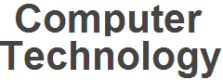 Computer Technology A site about computer technologies
Computer Technology A site about computer technologies


